Pass-through functions are based on two technologies. For Serial connection, it’s based on Virtual Serial Port. For Ethernet connection, it’s based on VPN.
With pass-through technology, you can connect to your HMI located in a remote site, then you can download program to the HMI. Even more, you can use your remote HMI as a bridge to connect to your PLC or other third-party devices. With PLC, you can then download your program, live debug it etc.
Please note, while VPN connection can be used by any third-party PLCs and devices that are connected via Ethetnet Port, Serial Port-based pass-through is only supported for a few big brand PLC models, please contact us to see if your PLC is supported.
Here are the steps:
1. Download the following app for Windows and install it. Or you can download the app here, with a bit more information available.
2. If a warning “wpcap.dll was not found” pops up when you open V-Net Client, go to the folder where it’s installed, find a file called “npcap-1. 71. exe”, then double click to install it. The warning will disappear after this.
3. As you can see, there are three options from the menu. Choose “PLC Through” when your PLC is connected to the remote HMI via Serial Port. Choose “VPN Through” if your PLC or other devices is connected to the remote HMI via Ethernet. Choose “HMI Through” if you intend to work on the remote HMI, such as program downloading.
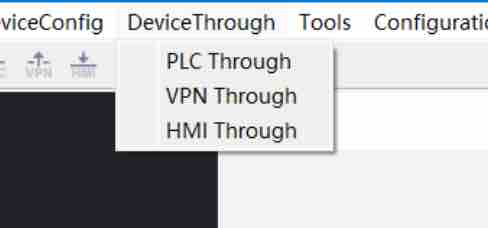
4. For “VPN Through”, here you can find a step-by-step guide. Here is a sample for “PLC Through”. Here is a video to show how to configure it. If you have issues, here’s its Q&A page.





